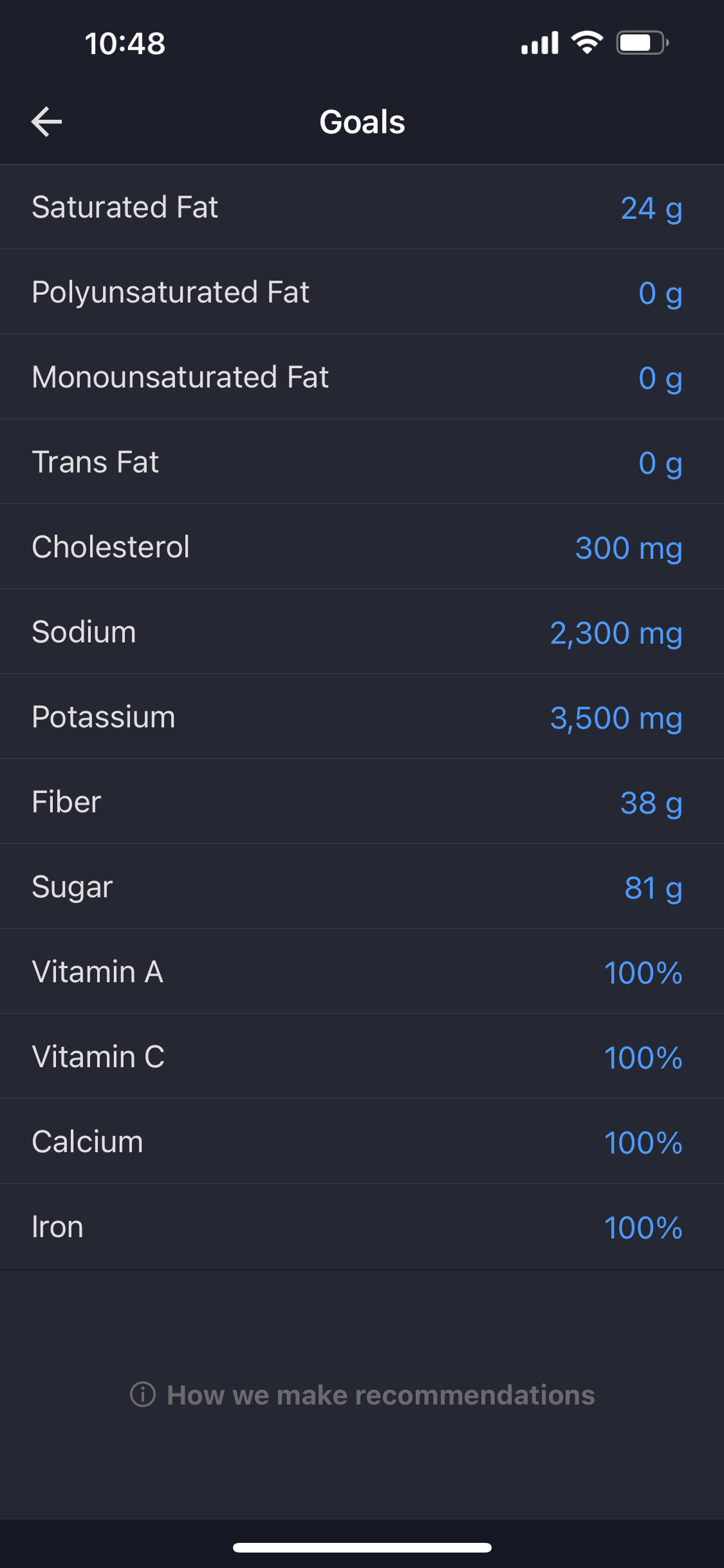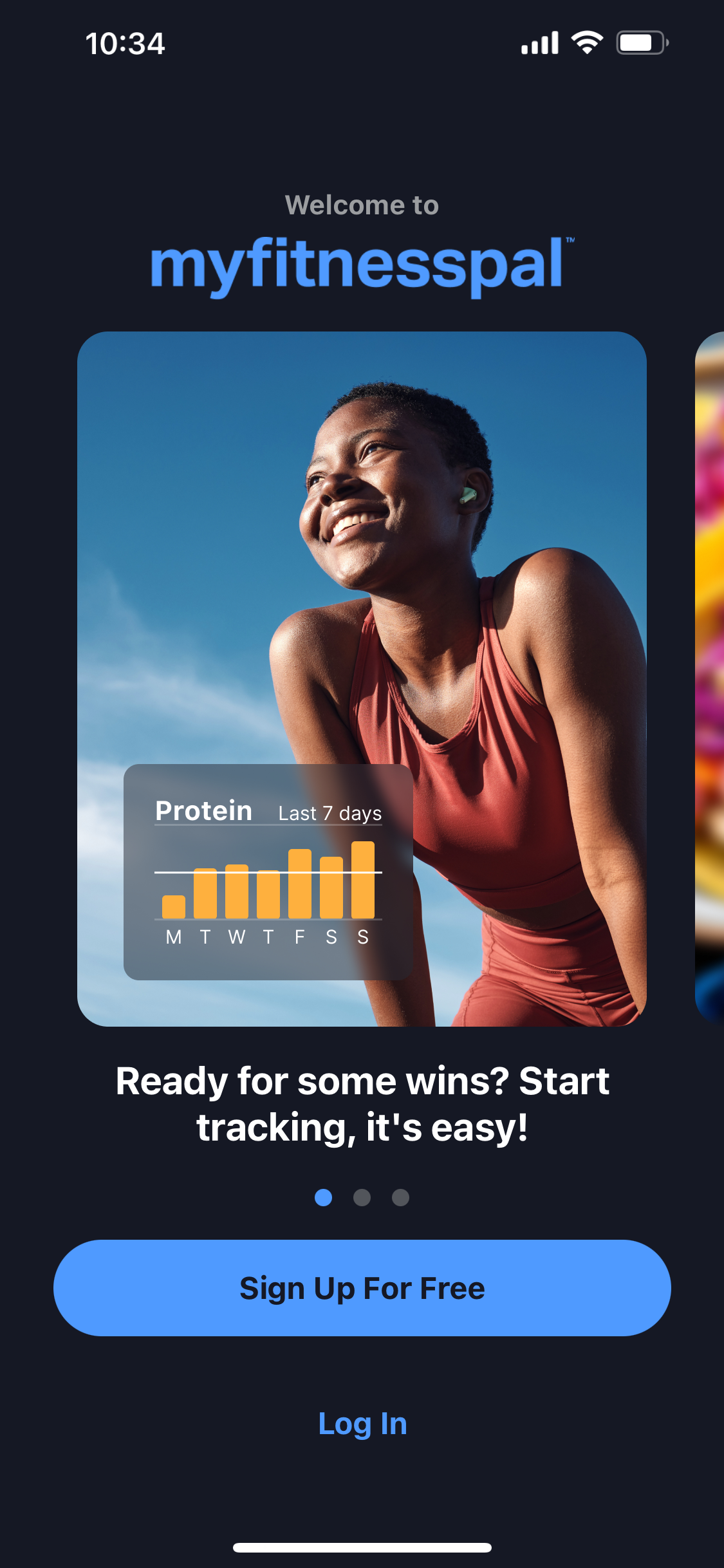MyFitnessPal for Beginners
Differences Between the Free and Premium Versions
Premium
free
Shows what foods were the highest in calories, micro and macronutrients
Allows for setting of macronutrient goals for the day and per meal
Allows for setting specific exercise goals and track progress
Offers more nutritional information like macronutrient percentages per meal and advice based on eating habits
No advertisements
Scan barcodes to easily input meals
Scan meals to determine the nutrition information
Unlocks trainer-led workouts
Allows for tracking of daily calorie, micro and macronutrient intake
Allows for setting of calorie goals
Allows for tracking of exercise and burned calories by manual input or sync with fitness apps
Offers nutritional information of thousands of food items
Has advertisements which are annoying and slow down app performance
Pros of using MyFitnessPal
Has a comprehensive database of foods making it easy to find and log
The user interface is fairly easy to understand and navigate
The barcode scanner in the premium version allows you to quickly log foods by scanning the packaging
Allows you to set goals based on calories, macronutrients, and fitness activities
Due to the large user base, there is a ton of community support and content to help encourage and motivate users on the application
Syncs with other fitness apps and wearable technologies to allow for easy tracking of your health data
Allows you to track the progress of your weight, exercise and nutrition over a period of time
Premium Feature Convivence
Premium although pricey has good features
You can scan barcodes on food products or scan whole meals
You can view which foods were high in calories, macros, or micros
Step Tracking
Turning off step tracking in MyFitnessPal can help prevent over-reliance on exercise data, ensuring that users focus on overall health rather than just numbers. It reduces the risk of developing an unhealthy obsession with calorie expenditure, promoting a more balanced approach to fitness and nutrition. Additionally, this can encourage users to listen to their bodies and prioritize mindful eating and varied physical activity over simply meeting numeric goals.
This can be done during setup
Or changed in the more options menu under “Steps”
Select Don’t track steps
Creating and Tracking Recipes
The create a recipe function in MyFitnessPal allows users to easily input and save their favorite homemade meals, making it convenient to track nutritional intake accurately. This feature helps in managing portion sizes and understanding the nutritional value of each ingredient, promoting better dietary choices. Additionally, it saves time by enabling users to quickly log their meals without having to enter each ingredient individually every time they cook.
Select “My Meals, Recipes, & Foods” in the more options menu
You can easily import recipes from websites
Or input your own creations
Logging Convenience
The "Copy from Date" function in MyFitnessPal simplifies meal tracking by allowing users to quickly duplicate meals from previous days, saving time and effort in logging repetitive meals. The "Quick Add" function enables users to swiftly input calorie counts without detailing every ingredient, making it convenient for those who need a fast way to log their intake. Both features enhance the overall user experience by streamlining the food logging process and making it more efficient. Although the quick add function is locked behind the subscription fee.
Swiping right allows you to quickly add meals from the previous day
Pressing the 3 dots button pulls up a menu which allows you to copy a meal from a date
In the same menu quick add allows you to input calories and macros if you are short on time
Changes in Plans
Fitness goals can change as we progress and achieve initial targets, prompting us to set new challenges for continued improvement. Changes in lifestyle or health conditions can also necessitate adjustments to our fitness objectives to accommodate new needs. Additionally, discovering new interests or activities can shift our focus, leading us to pursue different forms of exercise or fitness achievements. So, here’s how to make those changes in the app.
Selecting “Goals” in the more options menu will allow you to change them
You can also change the targets for different micronutrients
Selecting “Reminders” will allow you to adjust the timing of logging reminders
Differences between the Desktop and App
The core functionalities of the desktop and app versions of MyFitnessPal are the same but there are some changes in features and user experience.
UI
App UI: is more convenient for logging food and exercise due to its’ mobile and touch friendly interface
Desktop UI: allows for a more comprehensive and detailed view of everything and navigation is a bit better
Features
App version: has the ability to scan barcodes for easy logging, notifications for reminders and updates, and integration with heath apps and wearable technologies
Desktop version: has more detailed reports and graphs, easier to access to community forums, and a better food database browsing experience
Convenience and Usability
App version: is convenient for quick entries and real time updates
Desktop version: is more suitable for meal planning, recipe creation, and large amounts of data entry
App Setup Guide
1. Sign up or login
5. Once account is created unselect the track my steps option
9. Select goals if you want to make changes to them
13. At the more options menu and select reminders and determine what time you want your meal logging reminders
2. Continue using email or via Google, Apple, or Facebook signup
6. This is the dashboard
10. Select additional nutrient goals if you want to aim for a specific nutrient
14. Make sure to not connect fitness apps as they can lead to the consumption of extra calories.
3. Complete the questions about your goals as accurate as possible
7. Let’s go to the options menu using the more button in the bottom right
11. At the more options menu and select my meals, recipes, and foods
15. At the dashboard the blue + button allows quick actions in the app
4. Create your account
8. Options menu
12. Add your often consumed homemade recipes to make future tracking easier
16. Log foods by searching for them, using your recipes, or scanning the barcode on the packaging (premium)